How To Use RipsData
Introduction
RipsData is a browser-based program to help textile artists create drafts for weaving on a loom. If you need help using the program or would like to request a feature or report a bug, please contact me via email: joebeuckman@gmail.com
Table of Contents
- Getting Started
- Change the Title of the Draft
- Change the Dimensions of the Draft
- Colors
- Threading & Ends
- Dragging More Ends or Picks
- Saving A Draft
- Loading Previously Saved Drafts
Getting Started
To begin designing your draft, navigate to the RipsData webpage.
Change the Title of the Draft
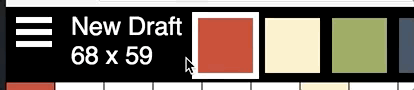
At the upper left corner is a text field that says "New Draft" for first-time users. Click that text and type a new name for your draft. When you hit "enter" or click away from the title, your new title will be set.
Change the Dimensions of the Draft
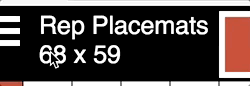
Under the title are two numbers, eg. "18 x 6". These indicate the number of ends and the number of picks in your draft. You can click each of these numbers and type a new value. Don't worry; you can always change either value later. Again, hit "enter" or click somewhere else to finish editing the number field.
Colors
The colors for a draft are each displayed across the top of the screen.
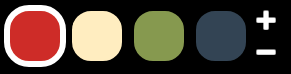
The currently selected color is shown with a thick, white outline. To change any of the available colors, press and hold the color. A popup will show allowing you to alter that color. NOTE: That color will be changed everywhere it appears in the draft.
To add a new color, click the plus sign. To remove the currently selected color, click the minus sign.
Threading & Ends
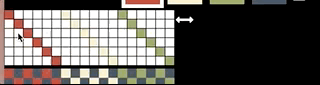
Each end is represented by a column along the top of the draft.
To set the color for an end, select a color from the available colors at the top of the screen. Click on the color indicator above the column associated with the end you want to set the color for. You can set the color for multiple adjacent ends by clicking and dragging across the ends you want to change.
To change shaft for an end, click on the shaft to be threaded for that end.
To change the number of ends, find the horizontal arrow icon to the right of the threading matrix. Hold and drag the icon let or right for fewer or more ends. You can see the number of ends change at the upper left of the screen while dragging.
Dragging More Ends or Picks
By pressing and holding the double arrow icons next to the threading or treadling views, you can change the number of ends or picks (respectively). Newly created rows will be drawn according to the pattern already there and the "Drag Mode".
"Mirror" Drag Mode
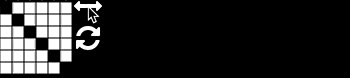
New rows will be added by copying the second last row, then the row before that and so on.
"Repeat" Drag Mode
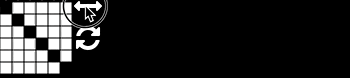
New rows will be added by copying the first end or pick, then the second and so on.
"Last" Drag Mode
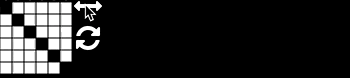
New rows will be added by copying the last row.
Saving A Draft to a File
At the upper left corner is a menu icon. Click the icon to open the side menu and click "Export WIF". Your draft will be saved on your computer in the WIF file format, readable by other weaving software.
Loading a Previously Saved Draft File
At the upper left corner is a menu icon. Click the icon to open the side menu and click "Import WIF". You will be prompted to select a WIF file on your computer to be uploaded and imported. Select a file that was created with RipsData or other weaving software and click the "Open" button to import the draft.